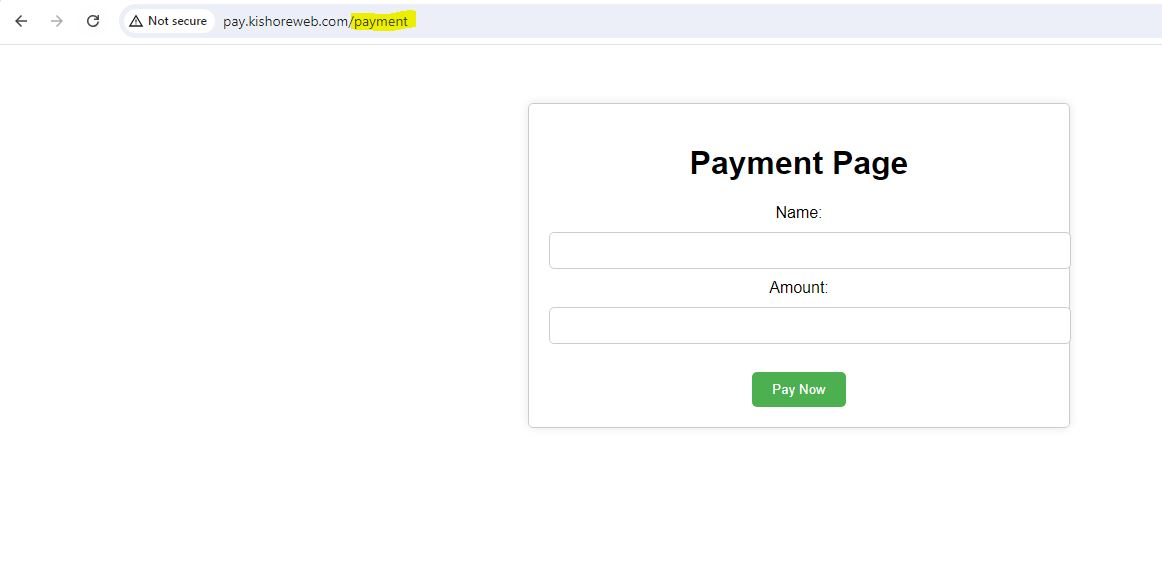Nginx Reverse Proxy
Ubuntu 22 Nginx Reverse Proxy Commands
1 sudo apt-get update -y
2 sudo apt install curl
3 curl -fsSL https://deb.nodesource.com/setup_18.x | sudo -E bash -
4 sudo apt install nodejs
5 node -v
6 npm -v
7 sudo apt update
8 sudo apt install nginx
9 sudo systemctl start nginx
10 sudo systemctl status nginx
11 sudo systemctl enable nginx
12 sudo mv /etc/nginx/sites-available/default /etc/nginx/sites-available/default.orginal
13 sudo vi /etc/nginx/sites-available/default
14 sudo vi /var/www/html/index.html
15 pwd
16 mkdir -p payment/public
17 cd payment/
18 cd public/
19 vi payment.html
20 cd ..
21 vi server.js
22 sudo chmod -R 755 /var/www/html/
23 sudo nginx -t
24 sudo service nginx restart
25 sudo service nginx status
26 node server.js
sudo vi /etc/nginx/sites-available/default
server {
listen 80;
listen [::]:80;
server_name pay.kishoreweb.com;
root /var/www/html;
index index.html index.htm index.nginx-debian.html;
location /payment {
proxy_pass http://localhost:3000;
proxy_http_version 1.1;
proxy_set_header Upgrade $http_upgrade;
proxy_set_header Connection 'upgrade';
proxy_set_header Host $host;
proxy_set_header X-Real-IP $remote_addr;
proxy_set_header X-Forwarded-For $proxy_add_x_forwarded_for;
proxy_set_header X-Forwarded-Proto $scheme;
proxy_cache_bypass $http_upgrade;
proxy_read_timeout 300;
proxy_connect_timeout 300;
proxy_send_timeout 300;
}
location / {
try_files $uri $uri/ =404;
}
error_page 500 502 503 504 /50x.html;
location = /50x.html {
root /usr/share/nginx/html;
}
}
create index.html file in /var/www/html/
My E-Commerce Site My E-Commerce Site
payment.html
Payment Page Payment Page
server.js
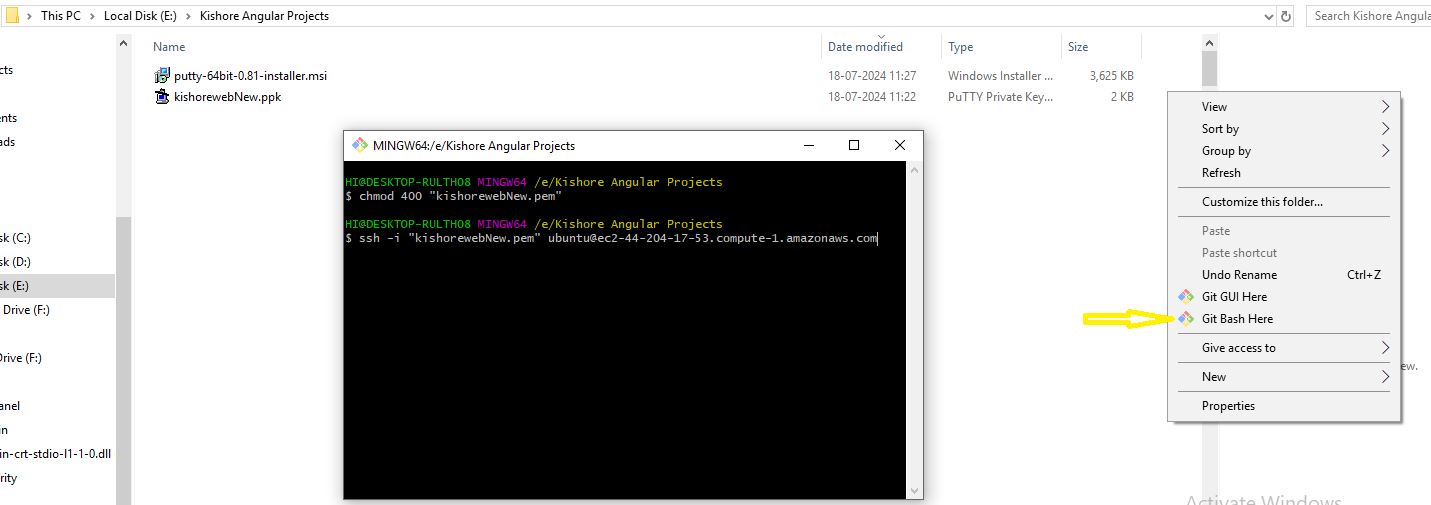
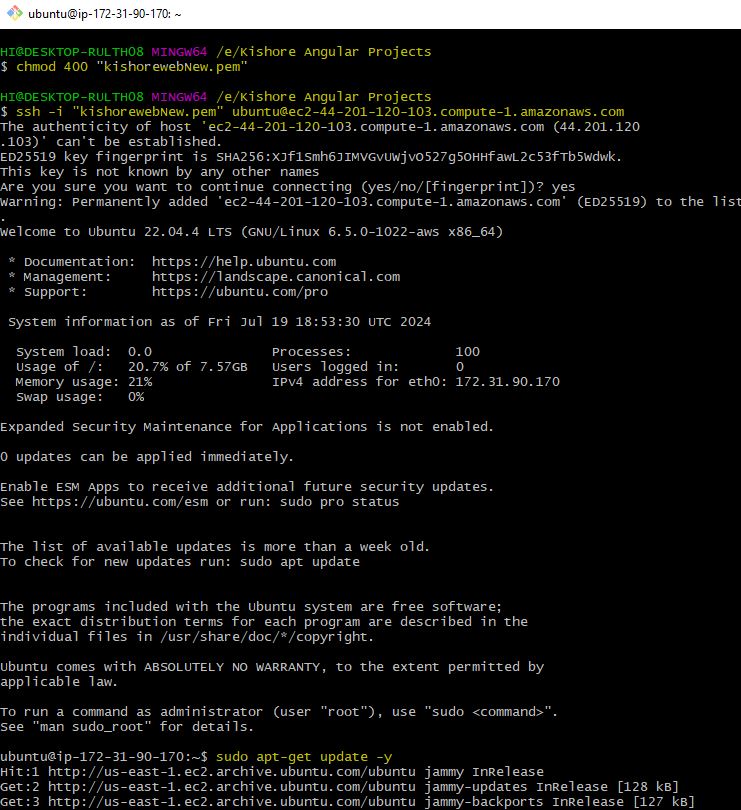
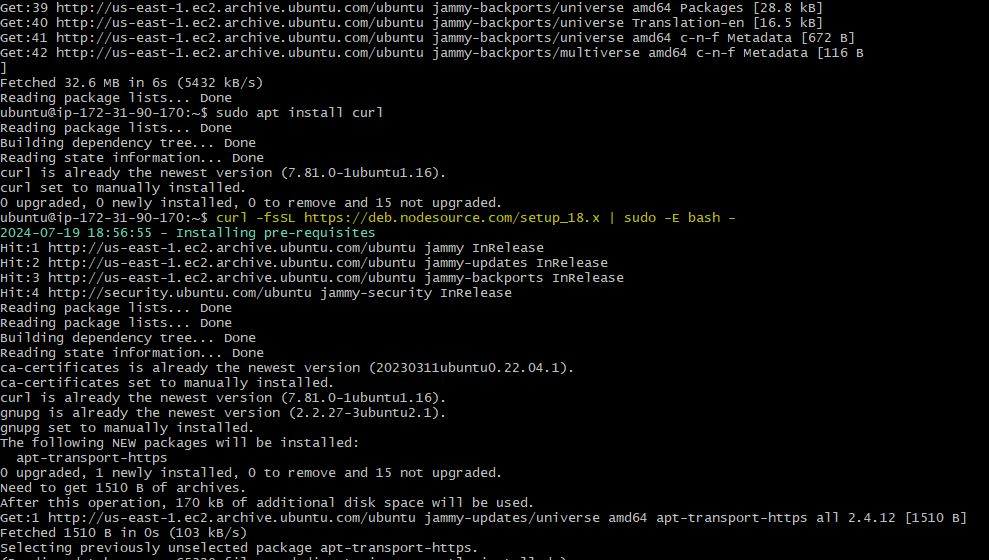
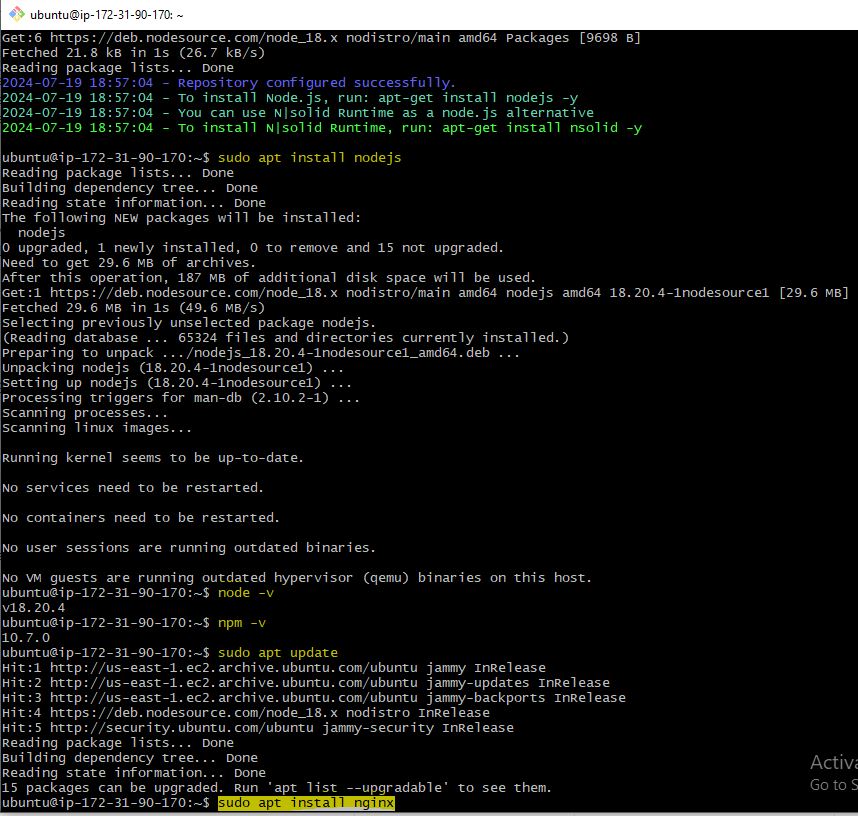
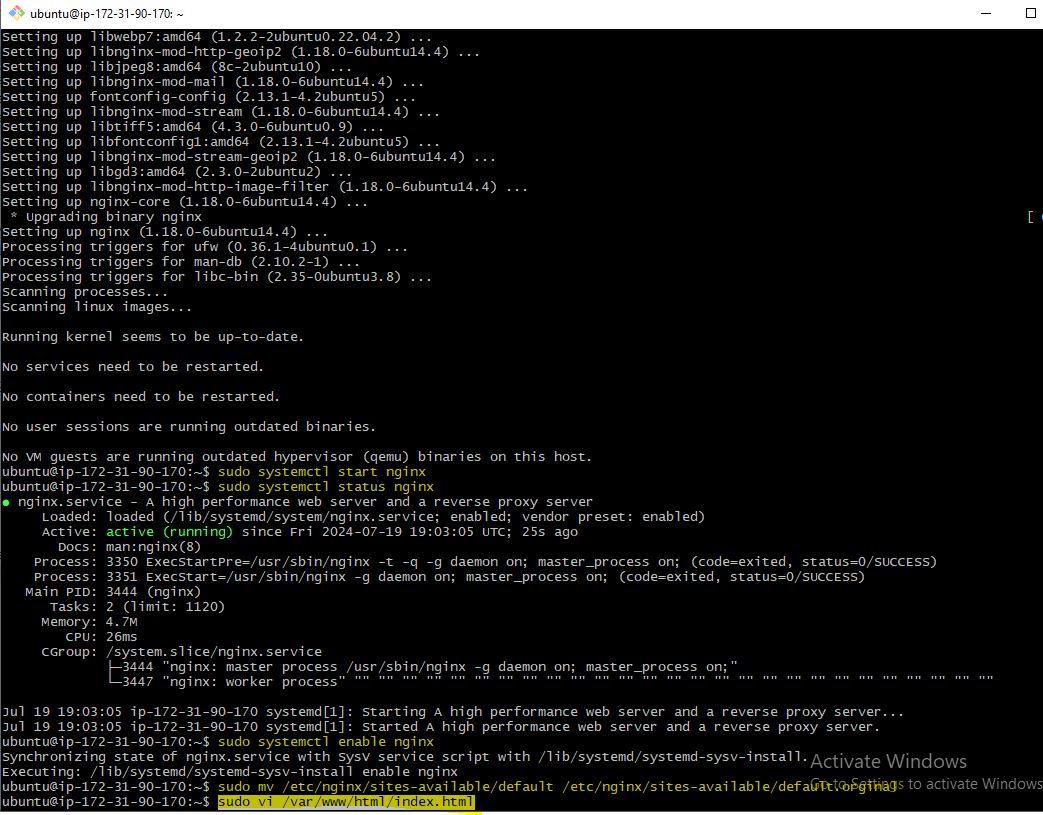
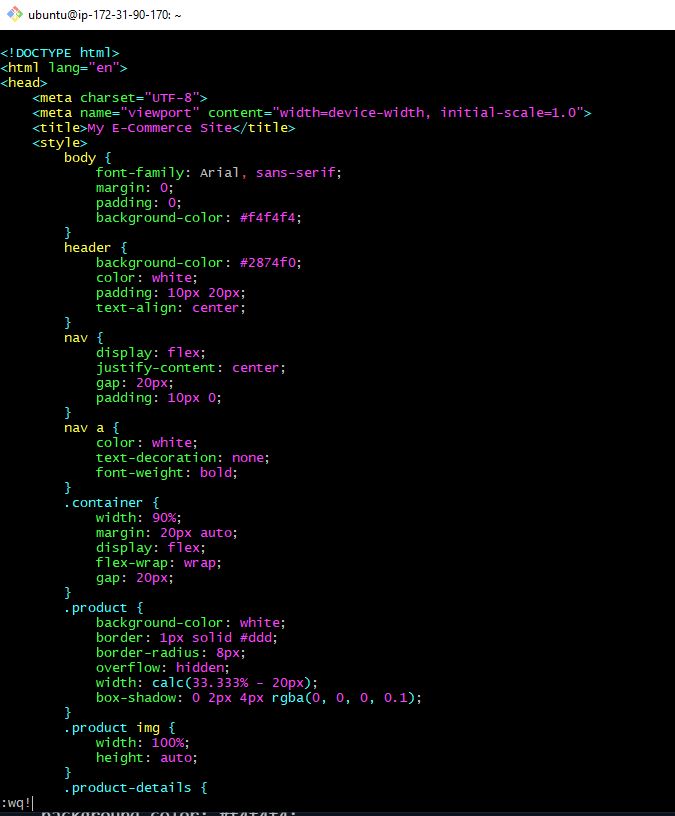

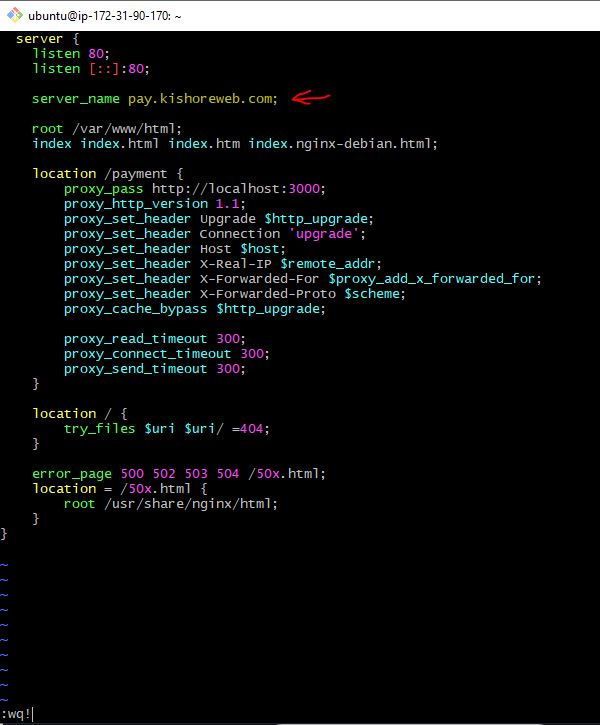
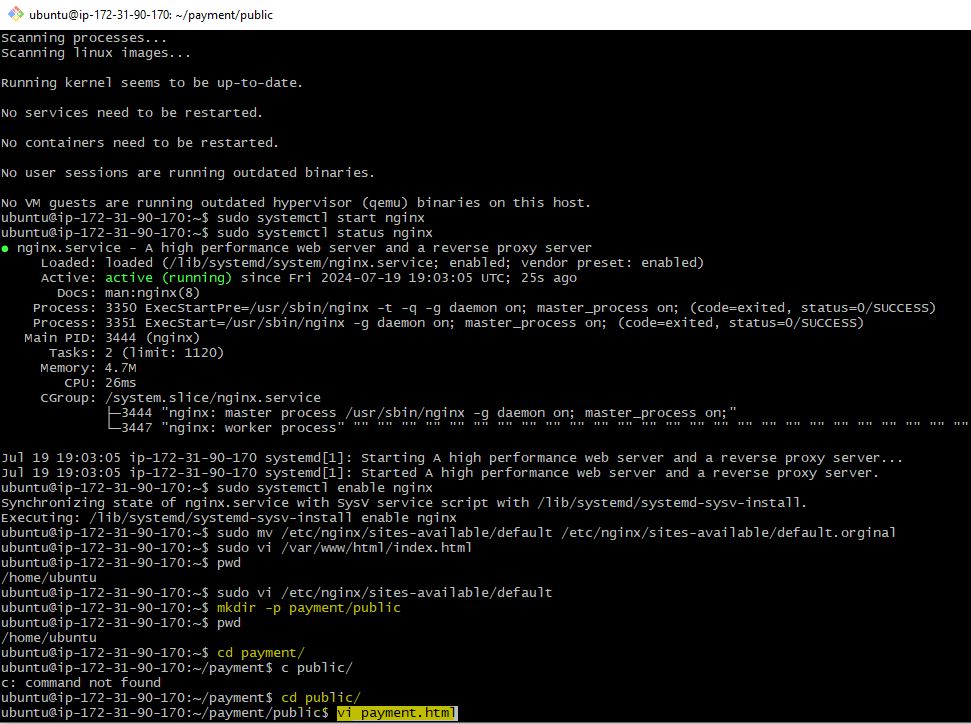
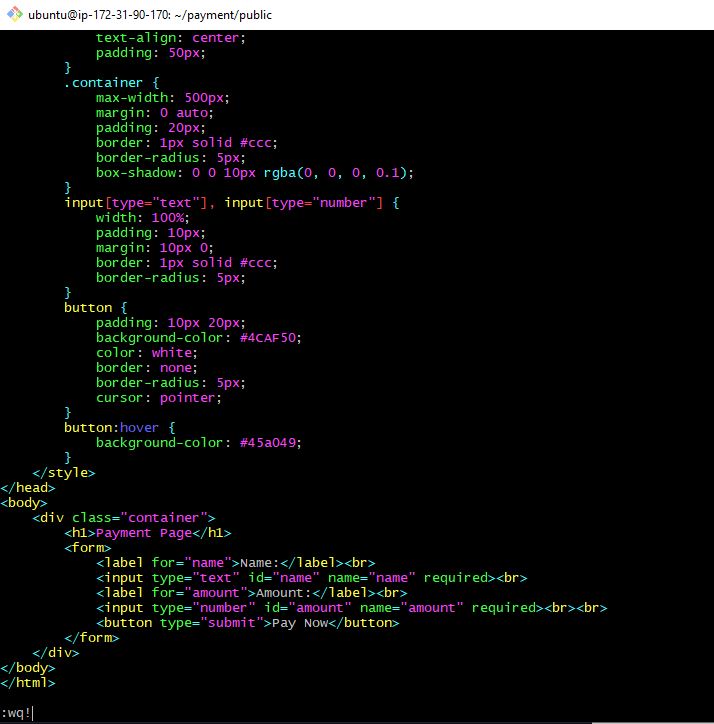
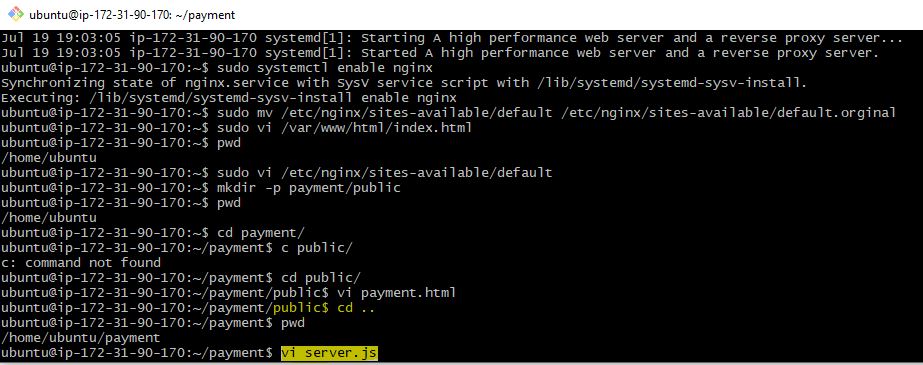
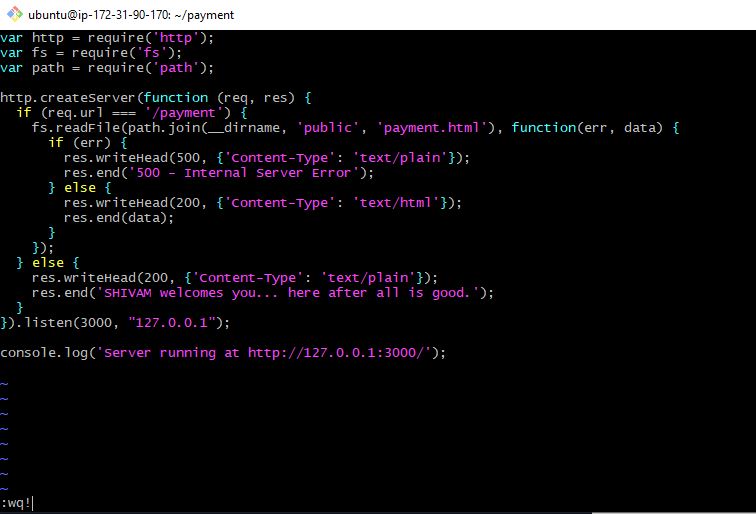
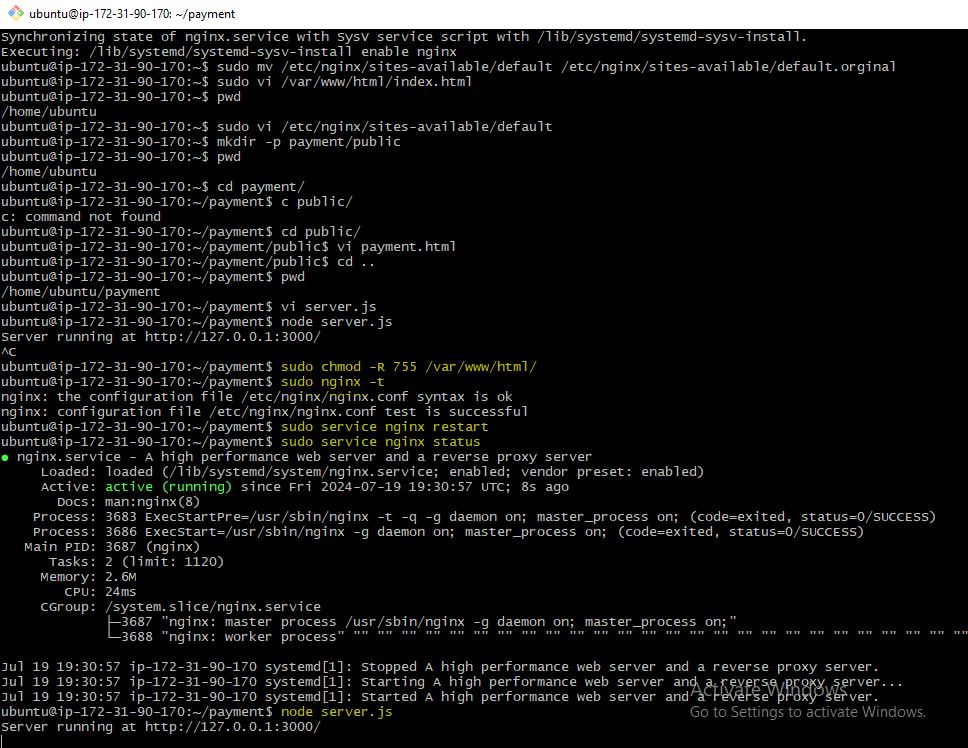
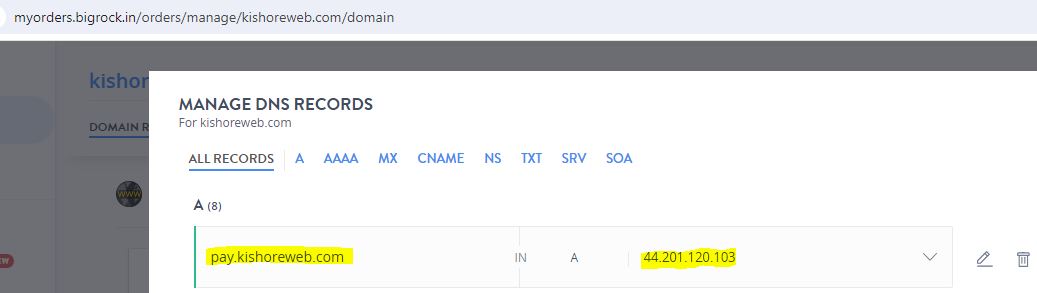
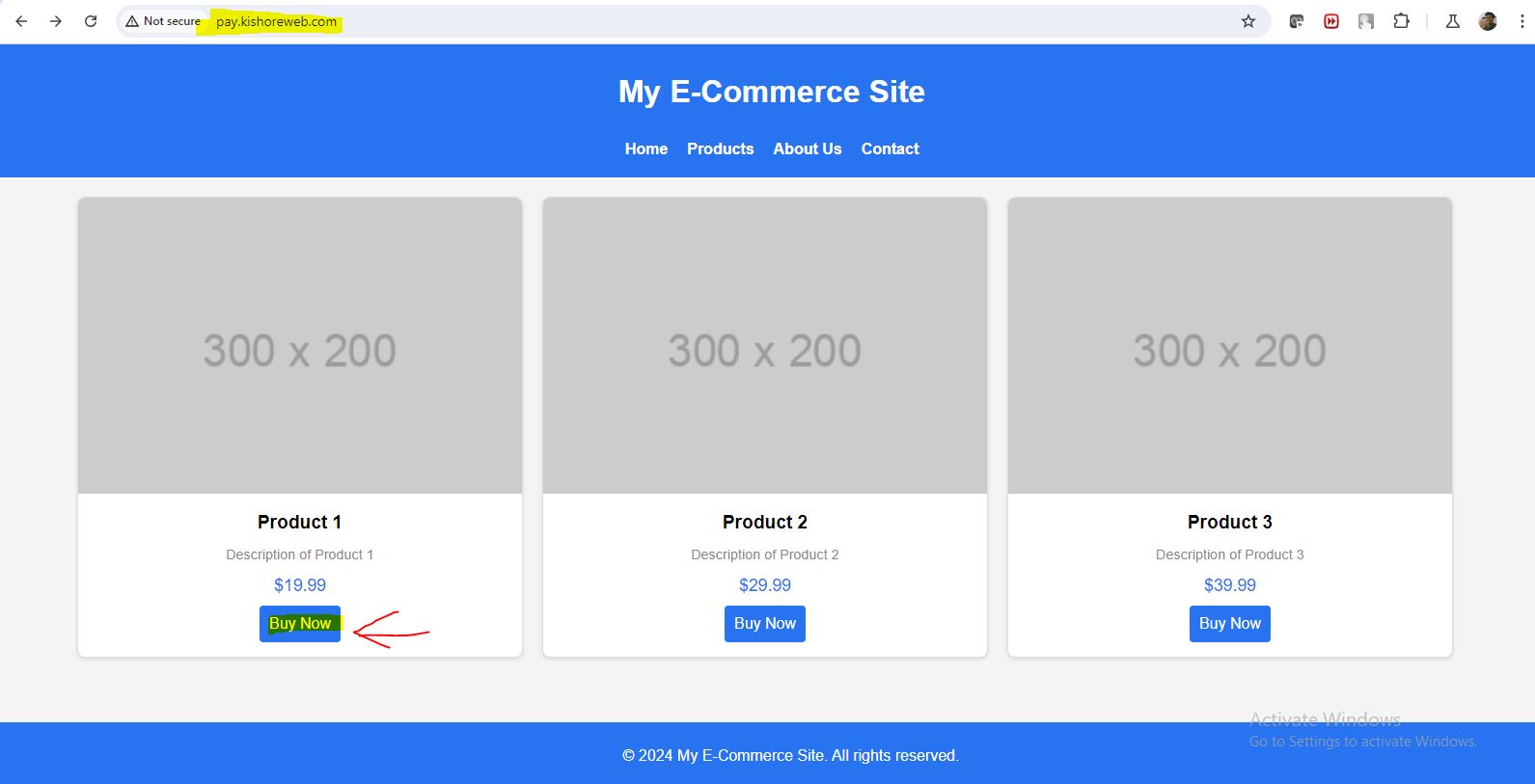
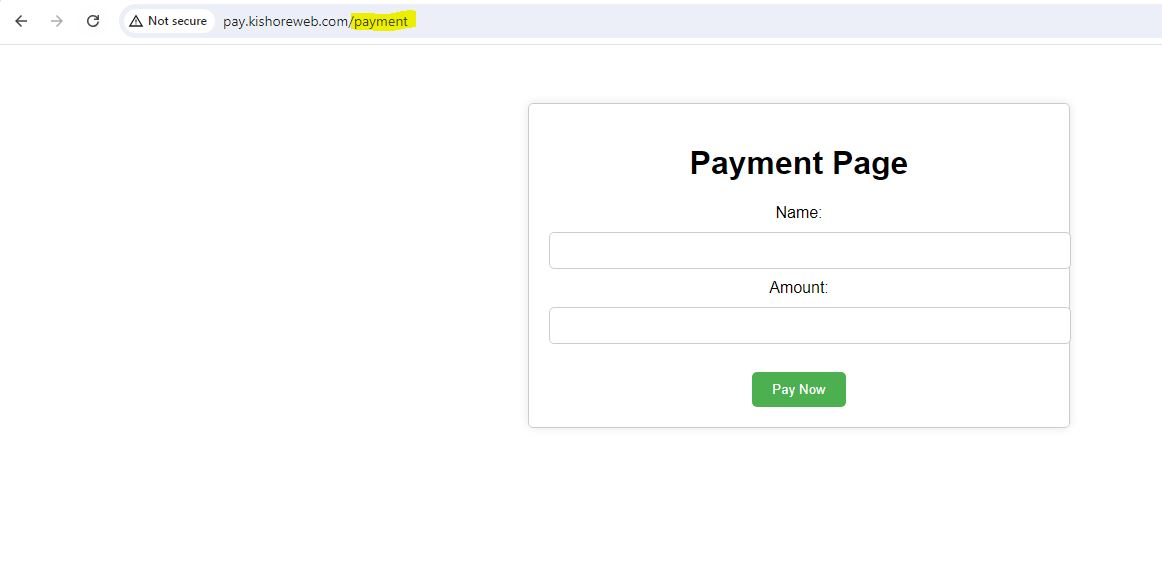
https://stackoverflow.com/questions/65582660/using-different-aws-credentials-in-bitbucket-pipeline -->
var http = require('http');
var fs = require('fs');
var path = require('path');
http.createServer(function (req, res) {
if (req.url === '/payment') {
fs.readFile(path.join(__dirname, 'public', 'payment.html'), function(err, data) {
if (err) {
res.writeHead(500, {'Content-Type': 'text/plain'});
res.end('500 - Internal Server Error');
} else {
res.writeHead(200, {'Content-Type': 'text/html'});
res.end(data);
}
});
} else {
res.writeHead(200, {'Content-Type': 'text/plain'});
res.end('SHIVAM welcomes you... here after all is good.');
}
}).listen(3000, "127.0.0.1");
console.log('Server running at http://127.0.0.1:3000/');
Ubuntu 22 Nginx Reverse Proxy Deployment Steps
Step 1:
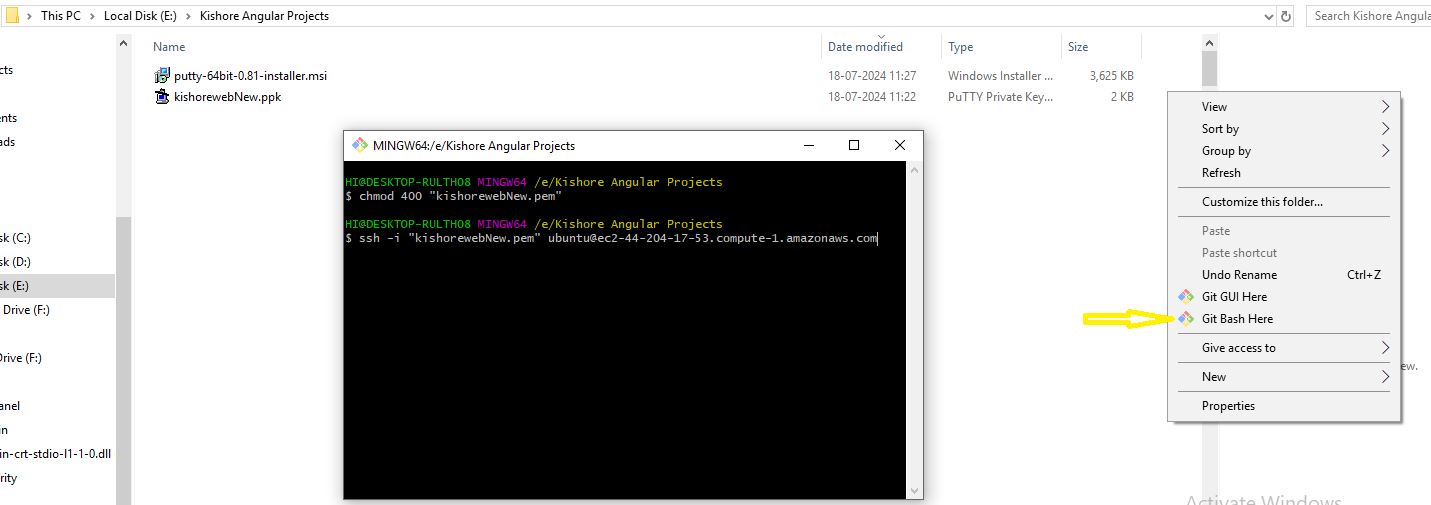
Step 2:
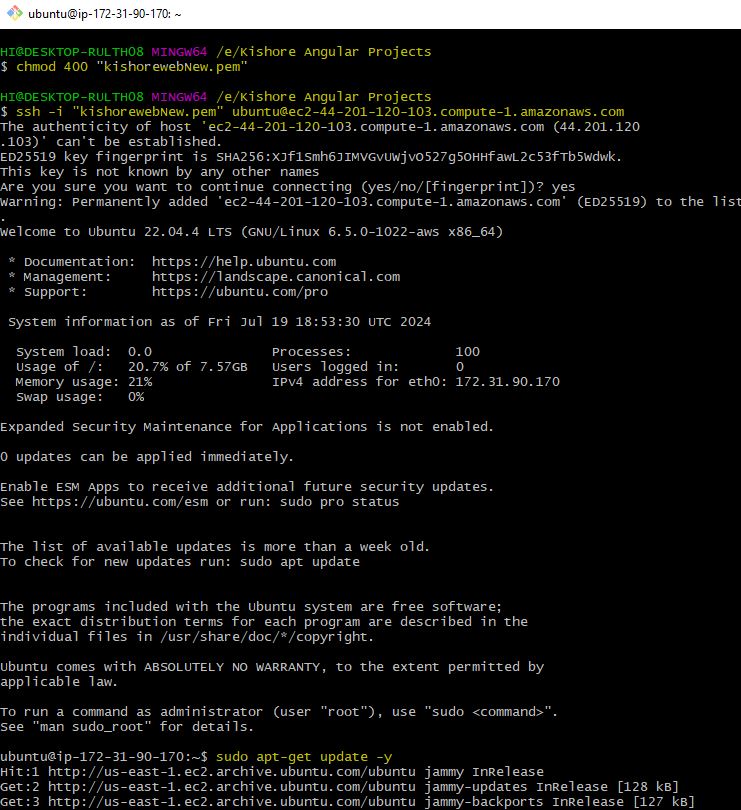
Step 3:
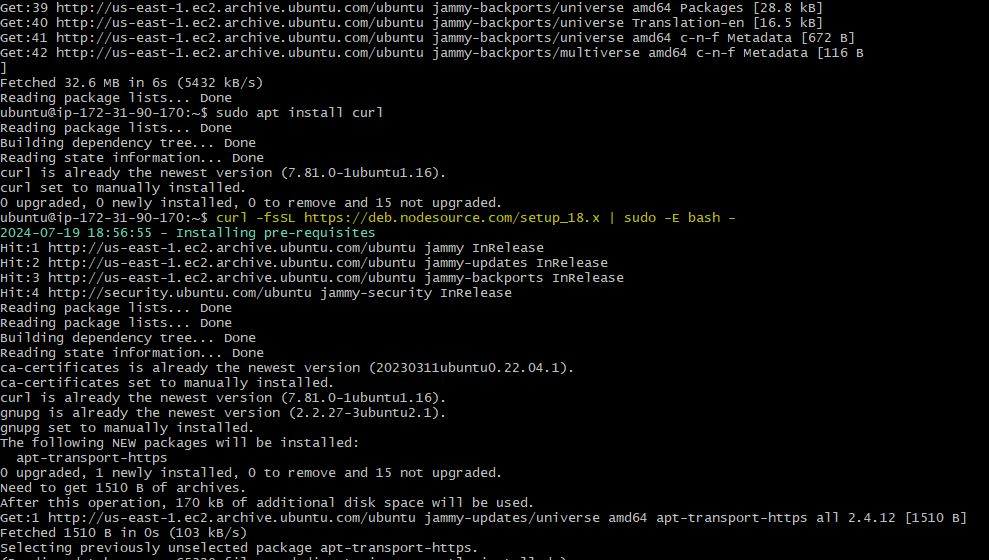
Step 4:
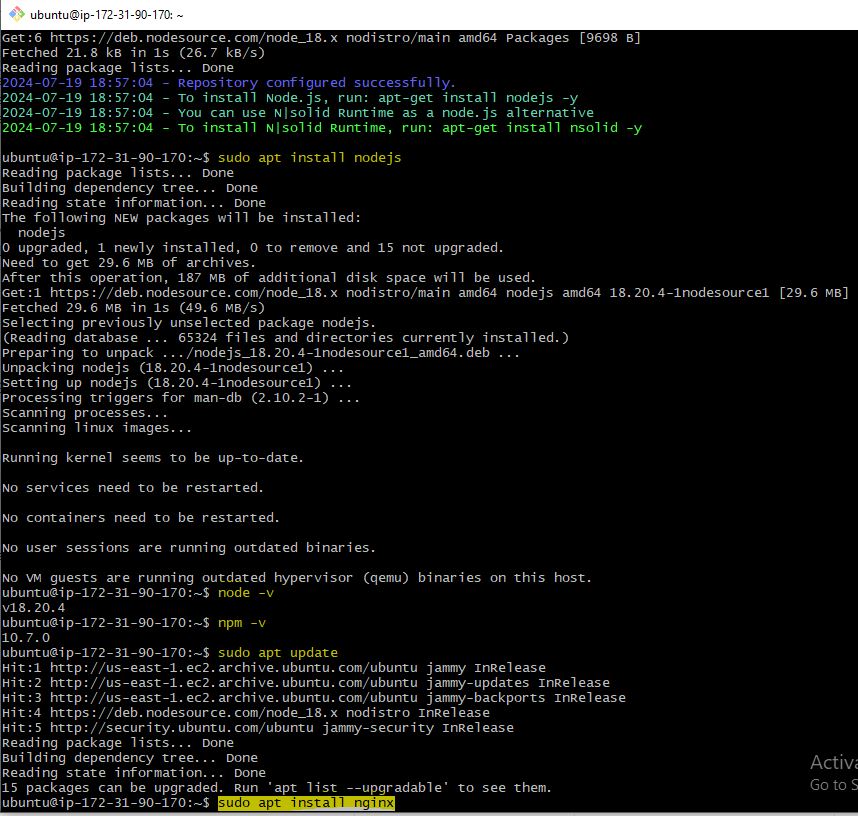
Step 5:
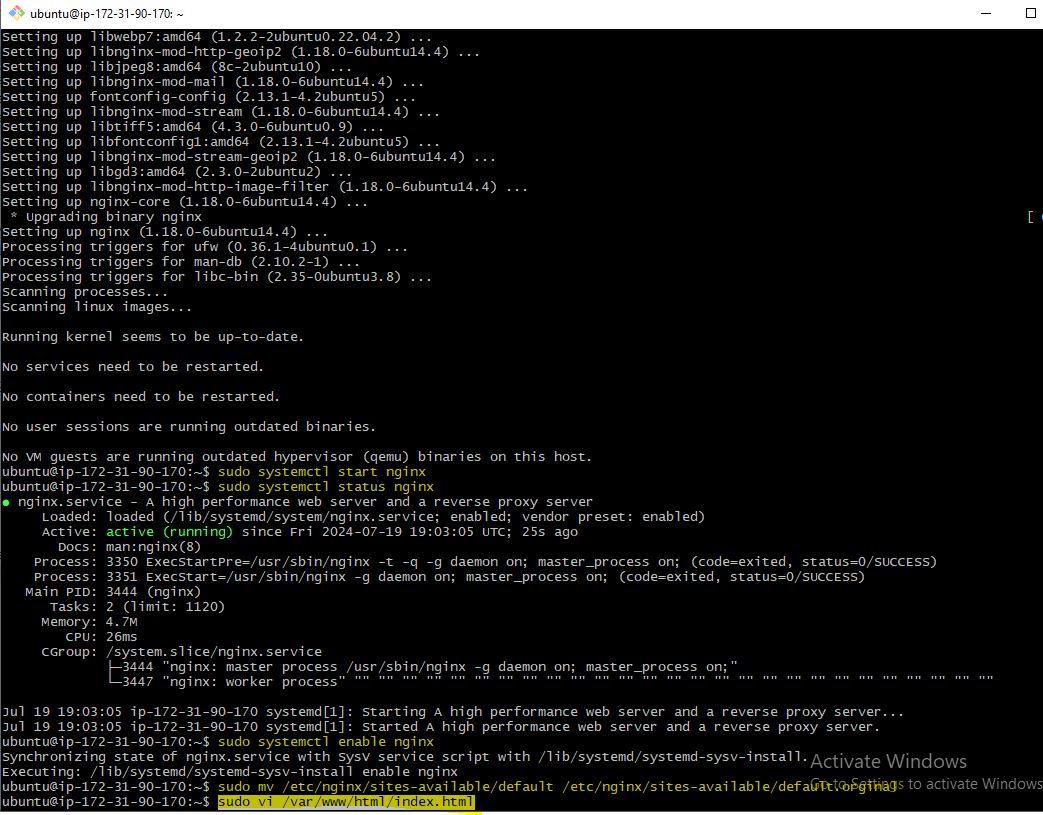
Step 6:
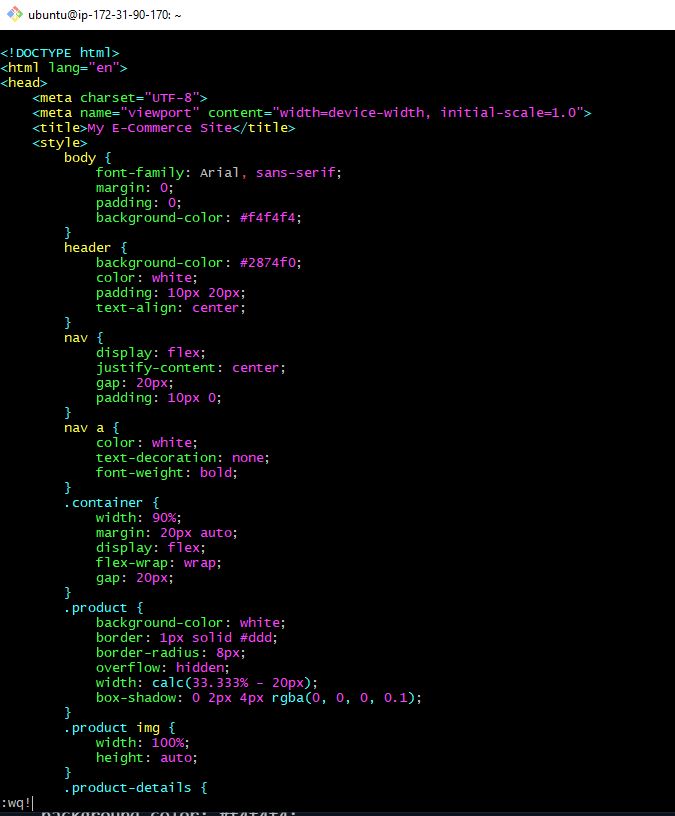
Step 7:

Step 8:
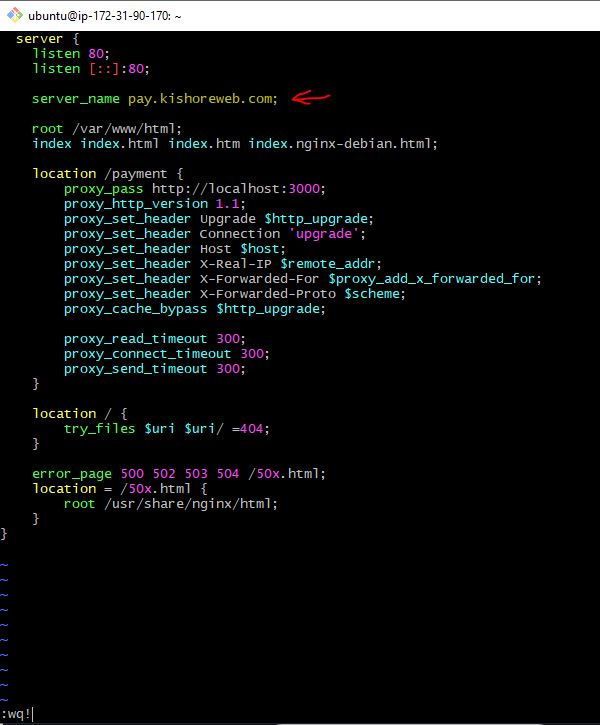
Step 9:
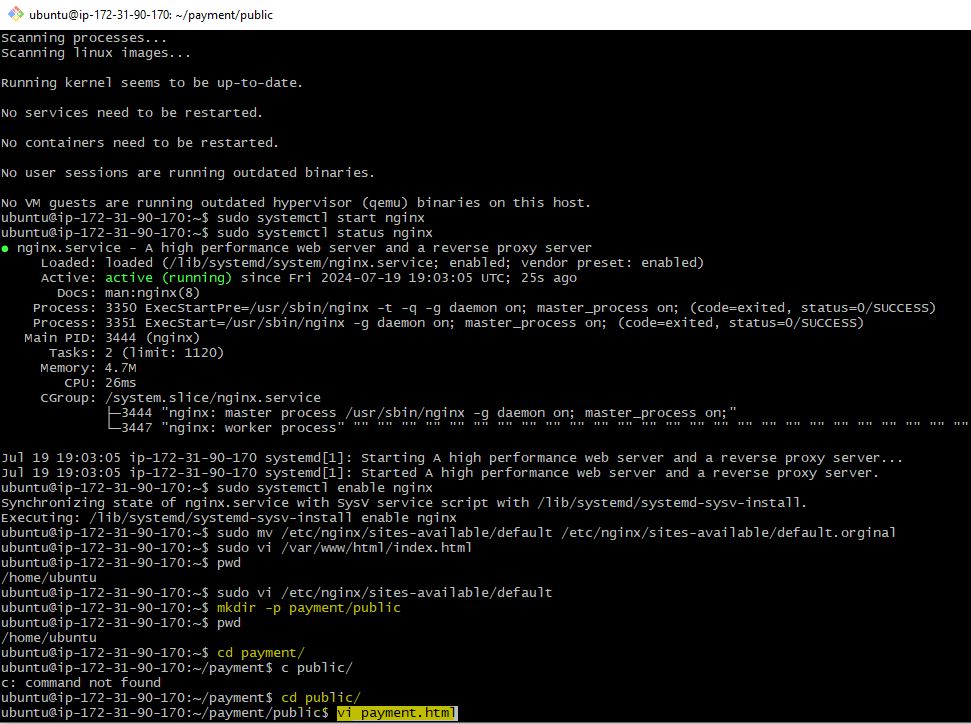
Step 10:
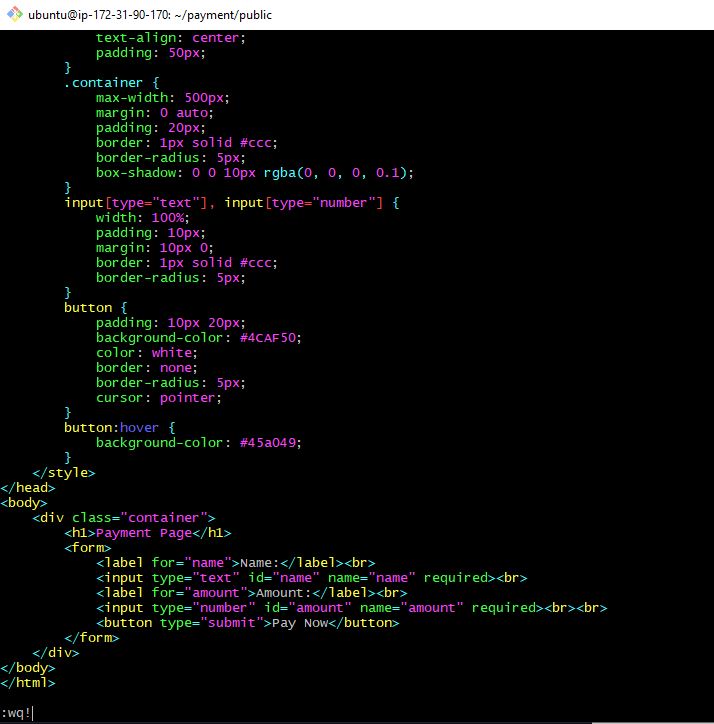
Step 11:
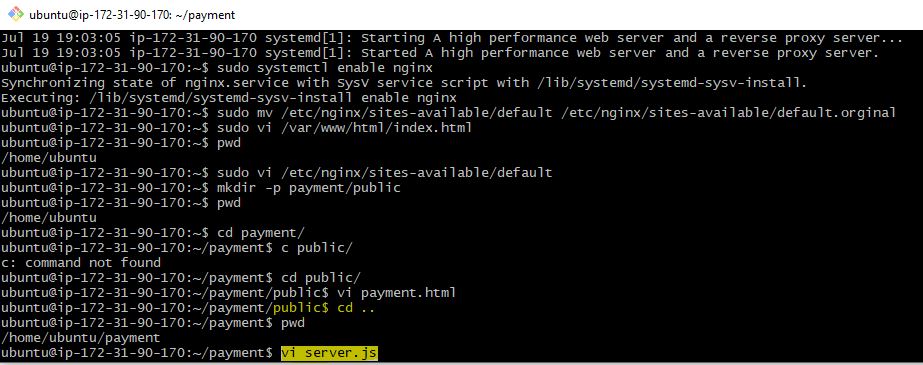
Step 12:
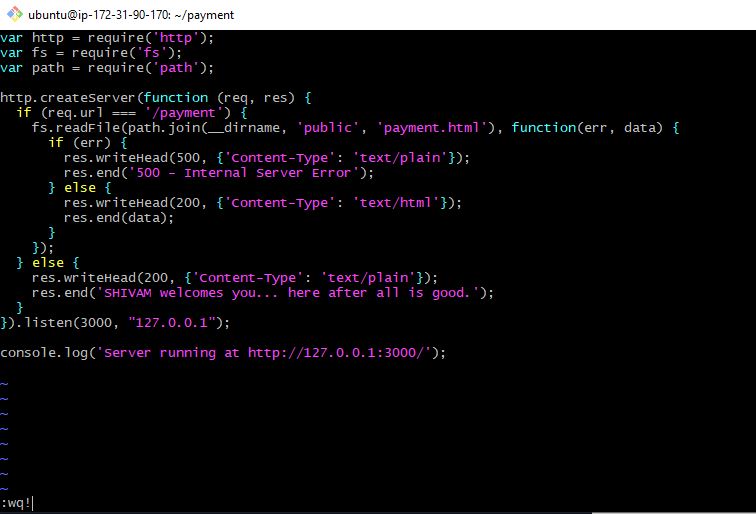
Step 13:
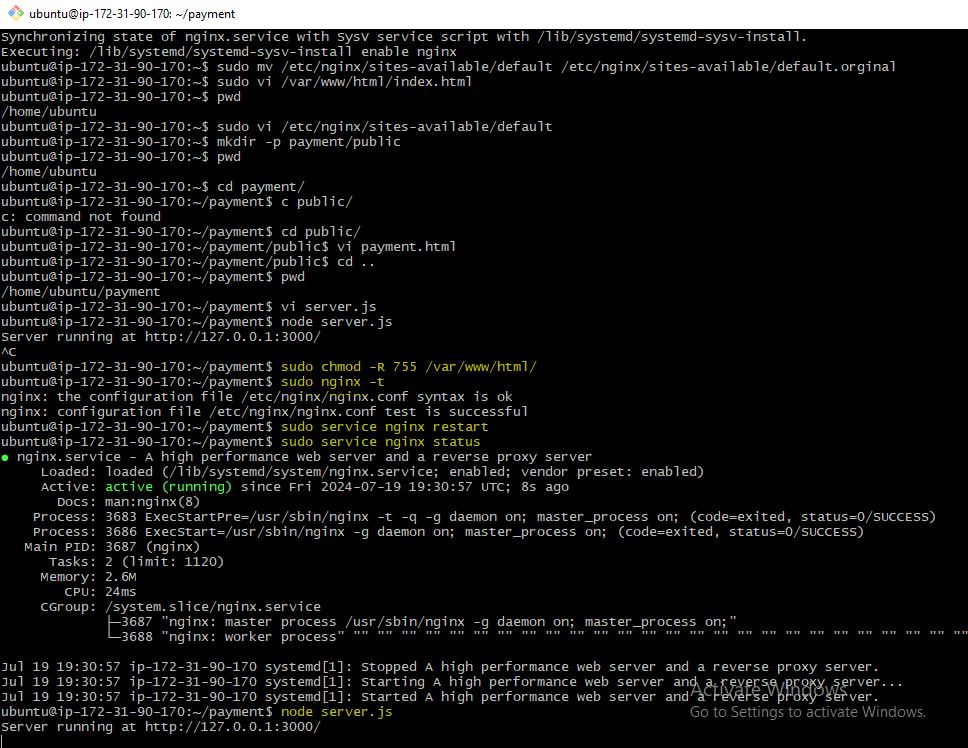
Step 14:
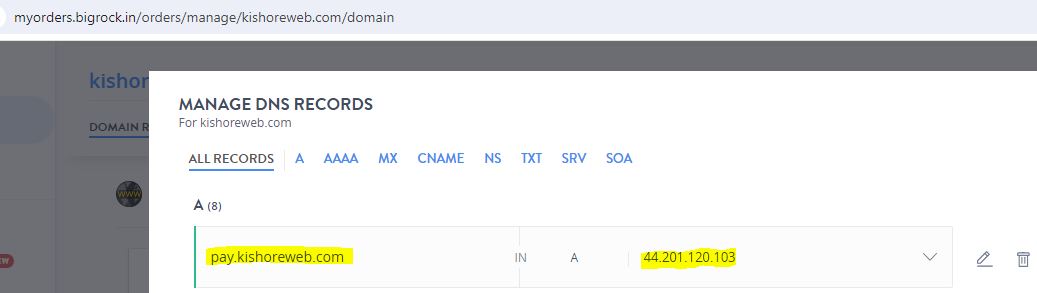
Step 15:
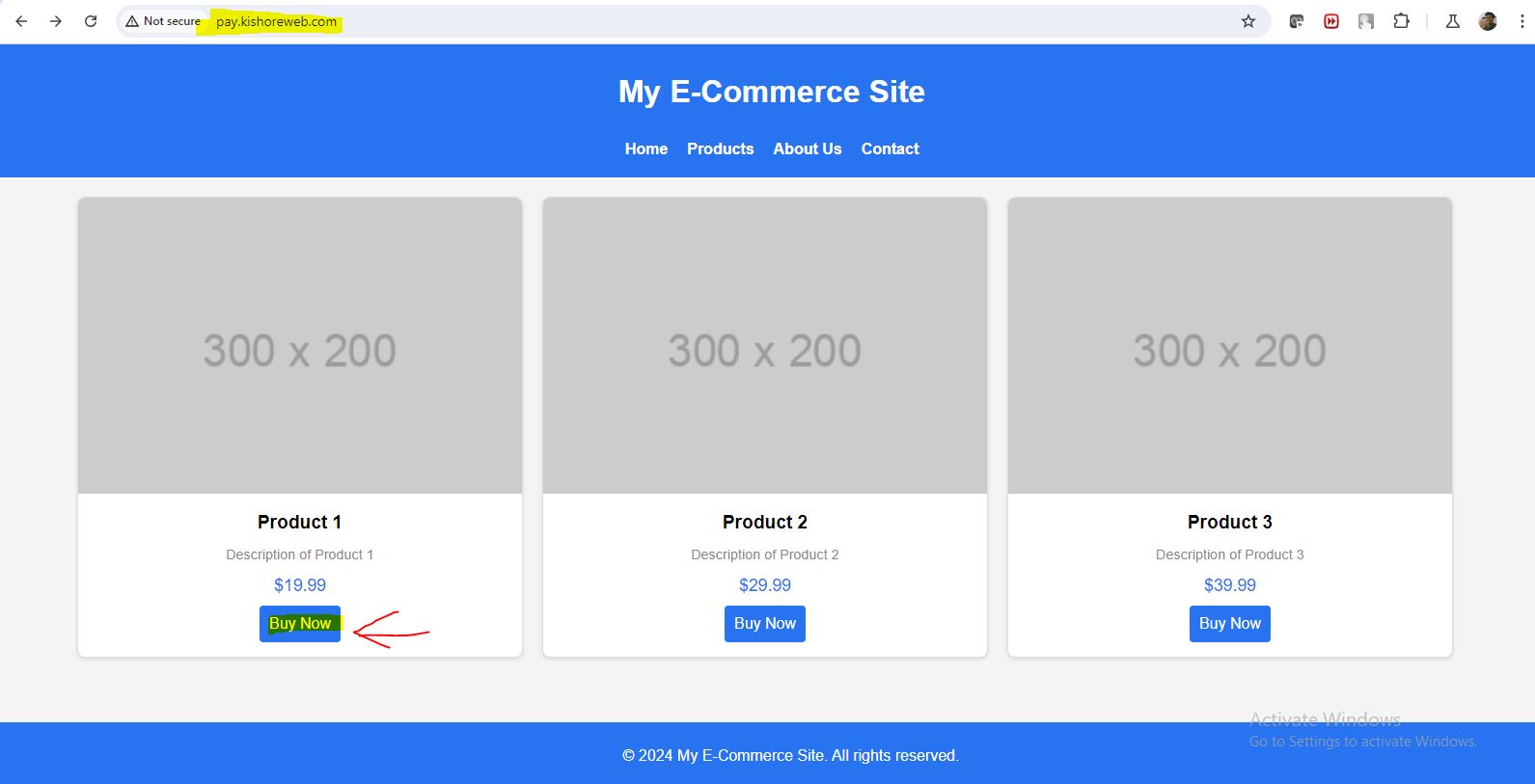
Step 16: